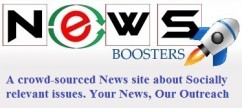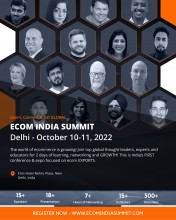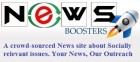- Department of Drinking Water and Sanitation joins hands with Ministry of Women and Child Development for Poshan Pakhwada 2025
- Mountainside Air Conditioning Repair Honors Service & Community with Veteran-Led HVAC Excellence
- Cowboy Mike and Winston’s Latest Adventure Promises Joy, Inspiration, and Thrills for Young Readers Everywhere
- Amit Balwani joins AuthBridge as Senior Vice President - Technology
- Orcas Island's Brandt's Landing Marina in Eastsound Now Serviced by Locally Owned Deer Harbor Charters
- Galaxy Surfactants Pioneers Next-Gen Beauty Innovations at in-cosmetics Global 2025
- Rare, Significant Photographic Image of Lincoln will Headline University Archives' Auction, Apr 23
- LeapScholar Community Survey 2025 shows that Entrepreneurship is a Top Choice for 37% of Indian Students Abroad
- Dragon Sourcing Achieves Product Challenger Status in ISG Provider Lens™ Procurement Services 2025
- The new Lamborghini Urus SE debuted at Avtodom Lamborghini Moscow
- CleverTap and ETBrandEquity Return with Season 4 of 'The Big Leap'
- Swiss Beauty launches 'Har Bride Ka Beauty Stroke' Campaign during the concurrent wedding and IPL season
- Redmineflux Boosts QA Efficiency by 65% with Launch of New Test Case Management Plugin
- WorldOne Energies Boosts India's Solar Manufacturing with High-Speed 1.2 GW Module Line
- SunTec India Secures Spot Among Top 10 Mobile App Development Companies in the US
 Mail to a Friend Mail to a Friend |
|
     |
RecoveryiPhone Releases WhatsApp Android to iPhone Transfer

"Backup WhatsApp messages on old device > uninstall WhatsApp on old device > install and register WhatsApp on new device > detect backup and click Restore? is the normal way we will need to use when transferring WhatsApp from Android to Android or iPhone to iPhone. But when it comes to different OS transfer cases, this "normal backup and restore method" just will not work.
Here is the reason why. To store WhatsApp, Android use Google Drive while iPhone uses iCloud. The backup is stored in a different location and your new device cannot detect and restore it. Instead, it will pop up messages telling you "there is no backup available". Therefore, you cannot succeed the transfer via usual backup and restore method.
If you are looking for a solution to transfer WhatsApp from Android to iPhone, here is a great one. In the following steps, I will talk about a software that helps you get your old Android phone WhatsApp chat history to your new iPhone.
1. Download and Connect:
Download, install and run Backuptrans Android iPhone WhatsApp Transfer +
Connect Android and iPhone to computer via a usb.
2. Backup and Preview:
On Android, click "Back up my data" (note: no need to enter password).
And then go to computer and click "OK". Now, on computer screen, you can read the WhatsApp chat conversation from both your Android and iPhone.
3. Transfer WhatsApp Messages from Android to iPhone:
1) Choose the Android device's wanted-to-transfer WhatsApp Chat lists, and then go to the top toolbar and click on "Transfer Messages from Android to iPhone" button.
2) Right click the Android list file or a specific contract, and select ?Transfer Messages from Android to iPhone?
Choose your target iPhone device to receive your WhatsApp chat history, and then click "Confirm".
Source from: http://www.recoveryiphone.net
Company :-RecoveryiPhone
User :- Marin penny
Email :-shshxiaojing@gmail.com
Phone :-603-952-3658
Mobile:- 141-365952025
Url :- http://www.recoveryiphone.net/article/transfer-whatsapp-message-from-android-to-iphone.html