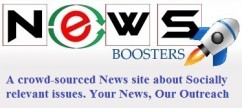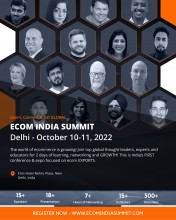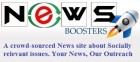- Systems Integrator Nor-Tech Named HPE Authorized Business Solution Provider for High Performance Technology
- Indian Legal Fraternity Pays Homage in Pahalgam, Backs Government Actions, and Passes ‘Operation Sindoor’ Resolution
- Pixel Web Solutions Integrates AI-Powered Features into Crypto Exchange Development to Enhance Security, Trading, and User Experience
- Turain Software Expands Communication & Digital Solutions Portfolio with Focus on Bulk SMS, WhatsApp Business API, SaaS and CPaaS
- Dia Taxi Service Expands to Offer Premium Denver Limousine Services and Reliable Taxi Solutions
- Future Electronics Introduces Smart Edge AI Arc Fault Detection Solution Featuring Renesas RA6M4 MCU
- The hybrid crossover coupe EXEED RX PHEV received 5 stars in the EURO NCAP safety rating
- Joy Steele Elevates the Art of Boudoir Photography in Phoenix and Scottsdale, Empowering Women Through Fashion-Infused, Emotionally-Driven Portraits
- WEPACK Southeast Asia 2025 Concludes with Strong Industry Momentum and Regional Impact
- Union Minister of State for Railways and Jal Shakti, V Somanna interacted with over 150 Sarpanches from across India
- Shreekant Patil Shares Insights on Government Schemes with Yeola Vyapari Mahasangh Members
- Baker Law Group Expands Estate Planning and Probate Services to Northglenn Community
- As Hurricane Season Intensifies, Altitude Water Expands Global Relief Efforts with Life-Saving Sponsorship Program
- Logans Fashions Celebrates Expansion with Exclusive Naya Clothing Collection
- Zuari Industries Limited has delivered a strong performance in Q1 FY26, achieving a consolidated revenue of ₹267.6 crore
 Mail to a Friend Mail to a Friend |
|
     |
MacXDVD Introduces the Fastest H.265 Encoder
MacXDVD introduces its fastest H.265 encoder, MacX Video Converter Pro for basic and advanced users with the rising of H.265 codec.
Know more at:
https://www.macxdvd.com/mac-dvd-video-converter-how-to/h265-hevc-encoder.htm
The most wonderful feature this HEVC video encoder gives is its H.265 encoding speed - up to 5? faster than other common H.265 converters empower, thanks to its hardware acceleration support, Hyper Threading tech and Multiple CPU cores support. The output encoded H.265 video quality is quite impressive, the same as that of original video. Users are allowed to decode, encode, transcode H.265 video up to 1080P, 4K UHD, and even 8K FUHD. It's a no brainer to start the H.265 decoder & encoder. A brief guide on how to encode video to H.265 is covered below.
Know more about the fastest H.265 encoder:
https://www.macxdvd.com/mac-video-converter-pro/
[Tutorial] How to Encode Videos into H.265/HEVC at Fast Speed
Step 1: Before you start, free download (H.265 encoder for WindowsWin 10 also compatible) or download for macOS (macOS Sierra/El Capitan supported) and run it. Click "Add File" icon to add source video to prepare for H.265 encoding.
Step 2: An Output Profile window pops up instantly, which enables you to choose video format (HEVC Video) as output.
Step 3(optional): Click "Browse" button to select a target folder.
Step 4: After all the above steps are done, just click "RUN" button to start H.265 encoding progress on Mac computer or Windows PC. It is quite the same to decode H.265 video.
Tips: the fastest HEVC encoder provides access to adjust H.265 video frame rate, bit rate, resolution and other parameters for further customizing.
[Tutorial] How to encode video with H.265 codec
1. Launch the H.265 encoder freeware. Drag video file you want to encode to the Source area, or click Source to load the file.
2. Click on Browse to select a destination file folder for later encoded H.265 file storage.
3. Choose H.265 container (MPEG, Matroska etc. - MP4, 3GP, MKV, TS, to name a few) from the Output Settings area.
4. Under the Video, switch Video Codec to H.265(x265). You can also adjust framerate, optimize video using advanced tab.
5. After all the preparatory work is done, click "Start" button to begin the encoding process with H.265/HEVC encoder for free. Be patient, this may take a long time for Handbrake.
Know more about H.265 vs H.264:
https://www.macxdvd.com/mac-dvd-video-converter-how-to/h265-vs-h264.htm
Price and Availability
MacX Video Converter Pro is priced at $49.95, but now there?s a special offer, https://www.macxdvd.com/special-offer/. You can get MacX Video Converter Pro full version with 50% OFF, ONLY $24.95. Or you can MacX Easter Holiday Gift Pack (76% OFF, MacX DVD Ripper Pro, MacX Video Converter Pro, MacX MediaTrans, 5KPlayer)only $39.95 now.
About MacXDVD Software, Inc.
MacXDVD Software is a division of Digiarty Software Company, owns a professional multimedia software development team, providing a range of products for Macintosh Computer users, including MacX Video Converter, MacX DVD Ripper, DVD Author, DVD backup tools, etc, series of apps for Apple video player, and iPhone, iPad 2D and 3D video games. More information, please visit https://www.macxdvd.com/.
User :- Dara Clark
Email :-mia@macxdvd.com
Phone :---
Mobile:- -

_with_Wins_in_Short-Form_Video_category_award_thumb.jpg)